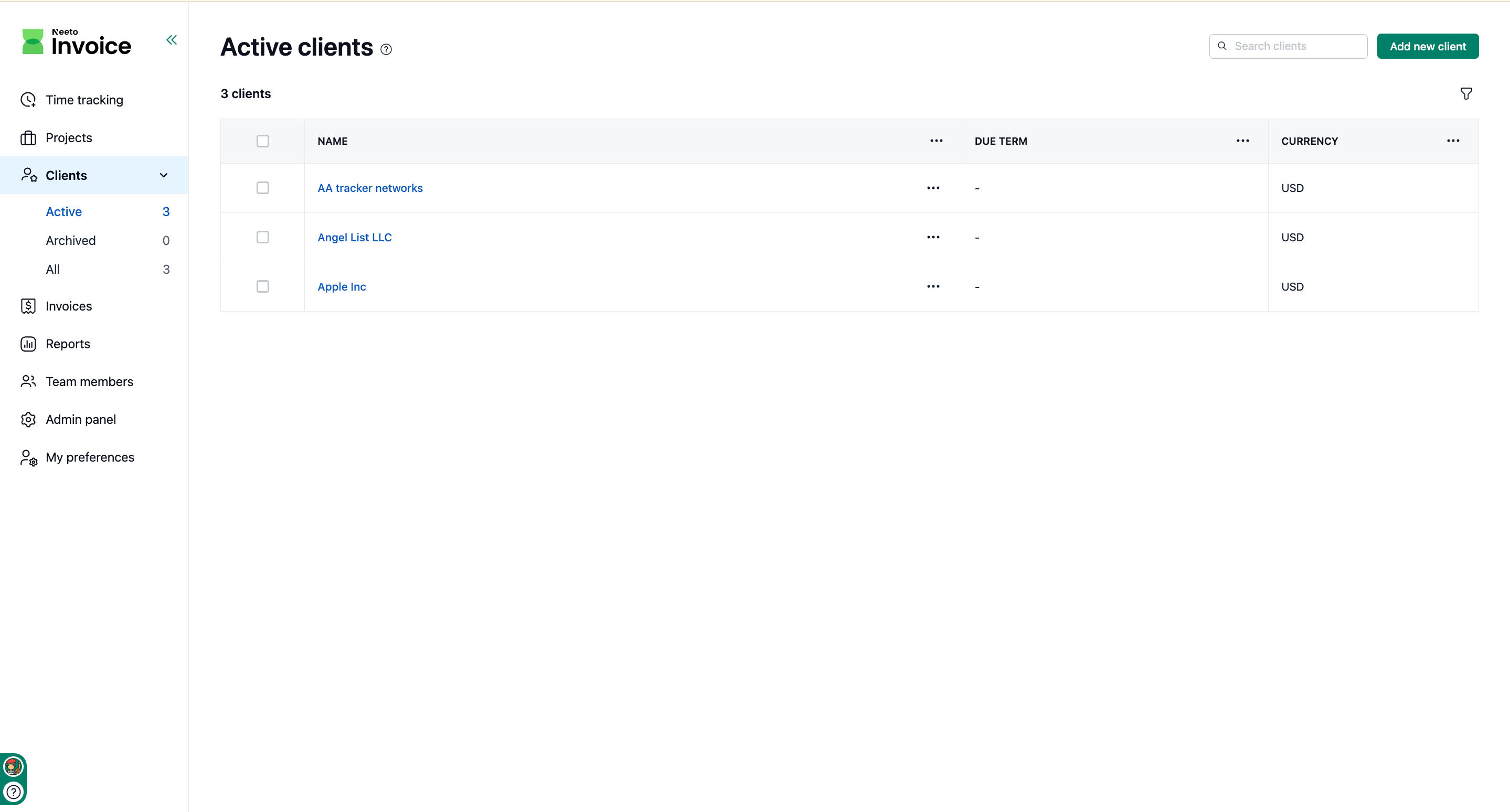NeetoInvoice allows you to manage multiple clients. You can view existing clients, add new ones, and edit client details as needed.
View clients
Go to the Clients page from the side menu.
A table will display the list of all clients that have been added.
Click on any client name to view the details of that client.
Adding a new client
Navigate to the Clients page from the side menu.
Click Add new client.
A pane will apeear, enter the name of the client.
Enter the secondary name.
Enter Address (optional).
Choose Currency from the drodpown.
Choose due date.
Add internal notes (optional).
Click on Save changes.
Edit client details
Go to the Clients page from the side menu.
In the clients table, click the three-dot menu next to the client you want to edit.
Select Edit.
On the edit pane, make the necessary changes.
Click Save changes.