Sometimes you want people to go through a checklist when making certain time entries. For example, BigBinary, a consulting company, asks its team members to go through the two checklists before they can enter PTO(Personal time off) in the timesheet.
Adding checklist to tasks
To add a checklist to your task, take the following steps:
Go to your project page in NeetoInvoice.
Click on three dots > Edit.
Click on Add checklist item.
Select the task name and enter the checklist item name.
If you want that user to select a checklist, then make that checklist item required.
Click on Save Changes.

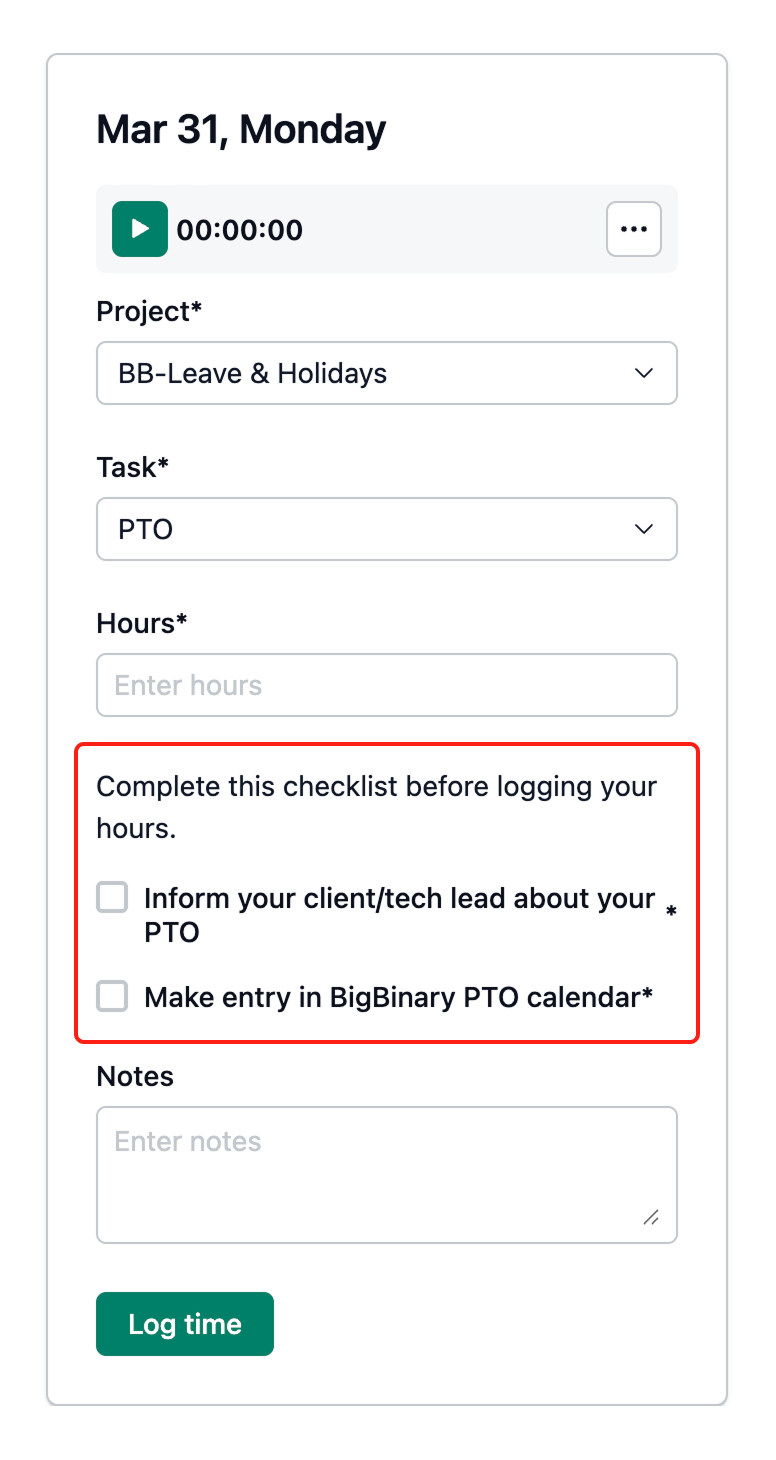.png)