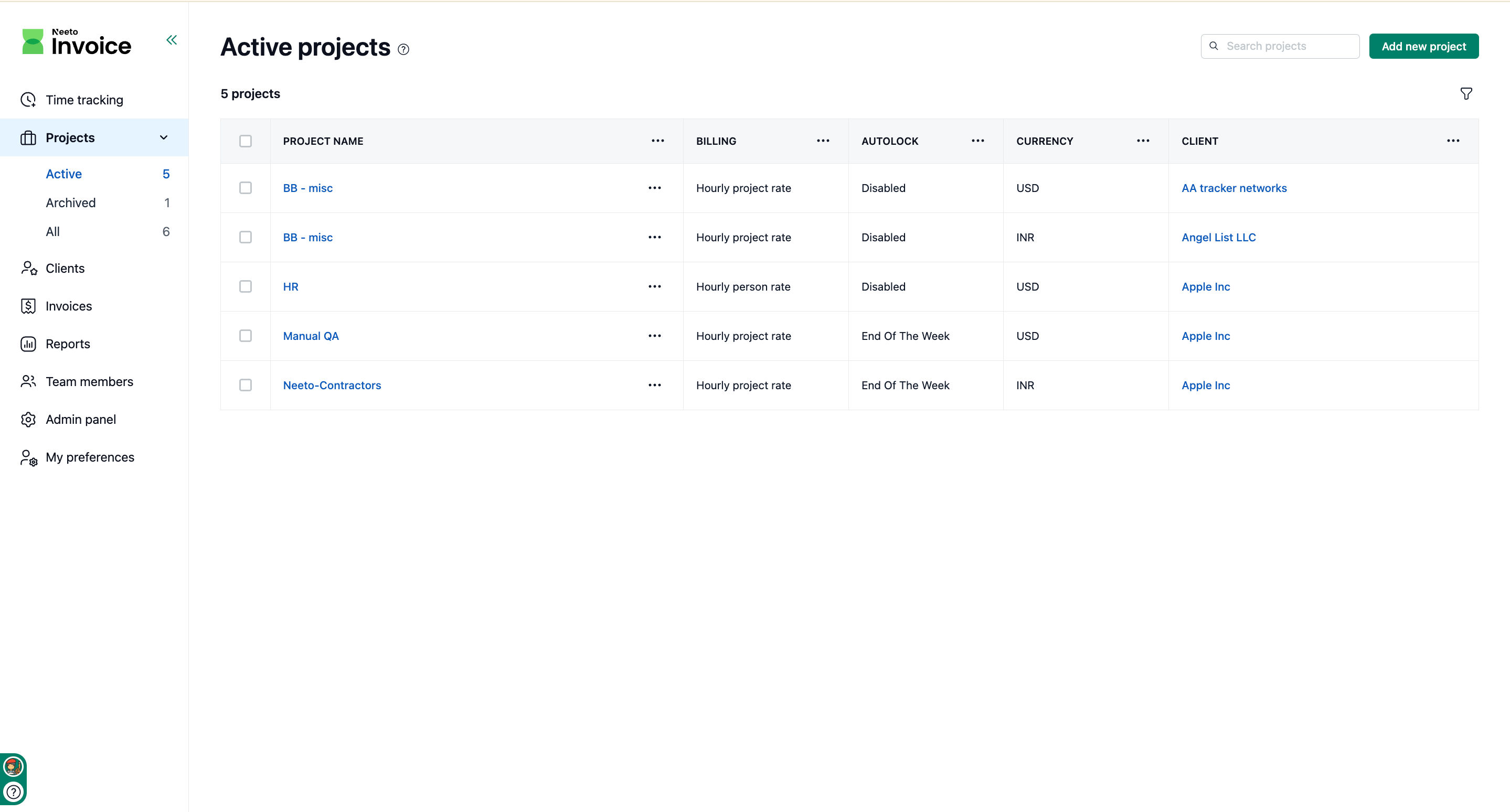You can manage multiple projects. A project helps you organize tasks, members, and related settings in one place.
Adding a new project
Navigate to the Projects page from the side menu.
Click the Add new project button.
Enter Project details : Project name.
Choose Client from the dropdown.
Choose Billing method from the dropdown.
Choose Currency from the dropdown.
Enter rate.
Select Time rounding from the dropdown.
Enable Autolock.
Add new task if needed.
Add checklist item.
Select Team members from the dropdown.
-
Click on Save changes.
Edit a project
Go to the Projects page from the side menu.
In the projects table, click the three-dot menu next to the project you want to edit.
Select Edit.
On the edit page, update the necessary details.
Click on Save changes.